728x90
반응형
SMALL
안녕하세요
https://blog.naver.com/sysysy0302 여니입니다 :)
<!DOCTYPE html>
<html lang="en">
<head>
<meta charset="UTF-8">
<meta http-equiv="X-UA-Compatible" content="IE=edge">
<meta name="viewport" content="width=device-width, initial-scale=1.0">
<title>객체1</title>
<link href="resources/css/common.css" rel="stylesheet">
</head>
<body>
<h1>객체</h1>
<h3>* 객체 선언 및 호출</h3>
<p>
객체는 중괄호 {} 를 사용해서 생성하고, <br>
중괄호 안에 이 객체에 필요로 하는 속성들을 정의함 <br>
속성:속성값의 형태로 정의함(키:밸류)
속성값으로는 모든 자료형을 다 담을수 있음
</p>
<pre>
const/let/var 변수명 = {
속성명 : 속성값,
속성명 : 속성값,
속성명 : 속성값,
속성명 : 속성값,
...
};
</pre>
<button onclick="test1();">실행확인</button>
<div id="area1" class="area big"></div>
<script>
function getById(id){
return document.querySelector("#"+id);
}
</script>
<script>
function test1(){
const product = {
pName : "Dry Mango",
price : 4000,
"kind": "pickle",// 속성명은 문자열로 형태로 제시해도 무방
ingredient :["mango","suger"]
};
// 자바스크립트의 객체 == 자바에서의 HashMap과 비슷.
console.log(product , typeof(product));
const area1 = getById("area1");
area1.innerHTML += "product : "+product+"<br>";
// [object Object]로 출력이 된다..
// 해당 객체 내부의 각 속성에 접근하는 방법
// 방법1 .을 이용하는 방법 : 객체명.속성명
area1.innerHTML += "<b>방법1. 객체명.속성명으로 접근하기</b><br>";
area1.innerHTML += `product.pName : ${product.pName}<br>`;
area1.innerHTML += `product.price : ${product.price}<br>`;
area1.innerHTML += `product.kind : ${product.kind}<br>`;
area1.innerHTML += `product.ingredient : ${product.ingredient}<br>`;
area1.innerHTML += `product.ingredient[0] : ${product.ingredient[0]}<br>`;
area1.innerHTML += `product.ingredient[1] : ${product.ingredient[1]}<br>`;
// 방법2 대괄호를 이용하는 방법 : 객체명["속성명"]
area1.innerHTML += `<b>방법2. 객체명['속성명']으로 접근하기</b><br>`;
area1.innerHTML += `product['pName'] : ${product['pName']}<br>`
area1.innerHTML += `product['price'] : ${product['price']}<br>`
area1.innerHTML += `product['kind'] : ${product['kind']}<br>`
area1.innerHTML += `product['ingredient'] : ${product['ingredient']}<br>`
}
</script>
<br>

(실행확인 버튼 눌러 출력된 모습)
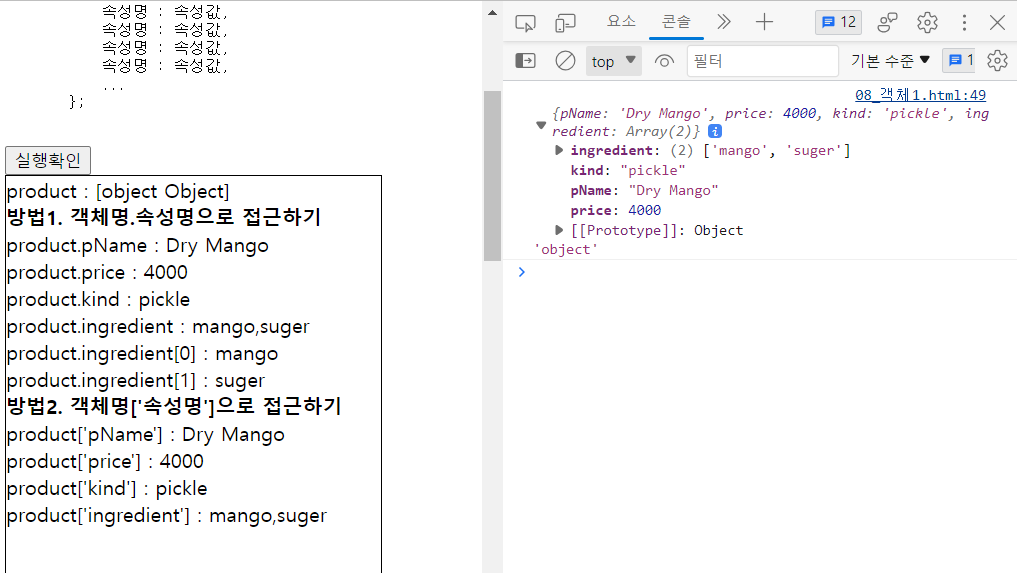
console.log(product , typeof(product));
위 코드 내용 (실행확인 버튼을 누른 뒤, 콘솔 창에 출력된 모습)
<h3>
* 객체 생성 특이케이스
(속성명 제시시 반드시 문자열 형태로만 제시해야되는 케이스)
</h3>
<button onclick="test2();">실행확인</button>
<div id="area2" class="area small"></div>
<script>
function test2(){
// 속성명 제시시 공백이나 특수문자가 포함될 경우 반드시 문자열의 형태로 제시해야 한다
const user = {
"user name" : "마틸다",
"age!!" : "16",
};
console.log(user);
const area2 = getById("area2");
//area2.innerHTML += "user name : "+user."user name"+"<br>";
//area2.innerHTML += "age!! : "+user."age!!"+"<br>";
// 대괄호 이용하여 뽑기
area2.innerHTML += "user name : "+user["user name"]+"<br>";
area2.innerHTML += "ge!! : "+user["age!!"]+"<br>";
}
</script>
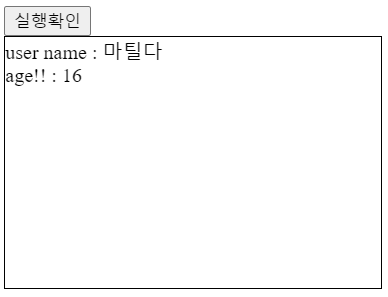
(실행확인 버튼 눌러 출력된 모습)
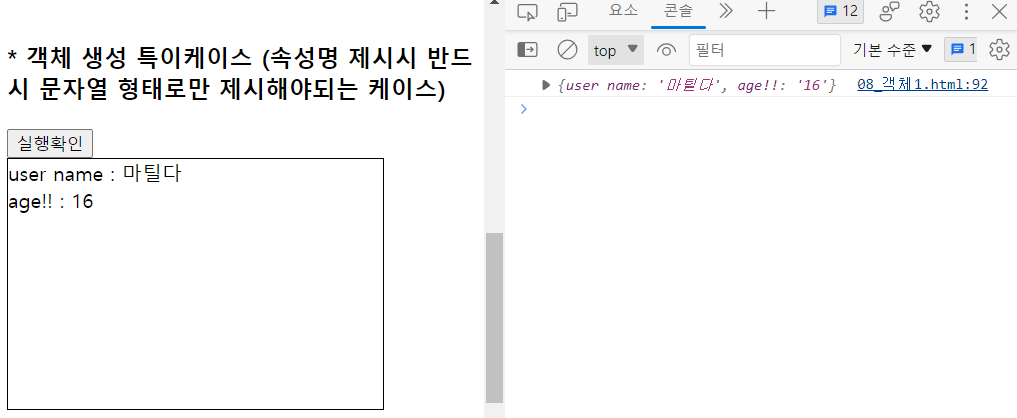
console.log(user);
위 코드 내용 (실행확인 버튼을 누른 뒤, 콘솔 창에 출력된 모습)
+ 객체의 반복문에서 '.을 통한 방법'과 '대괄호를 통한 방법'의 차이점을 다음과 같이 살펴볼 수 있다.
1. 객체의 반복문 ( .을 통한 방법)
<h3>* 객체에서의 반복문</h3>
<p>
객체가 가지고 있는 모든 속성들에 순차적을 접근하고자 한다면 반복문 제시<br>
단, 단순 for loop문으로는 사용이 불가능하고, for in문만 사용가능함
</p>
<button onclick="test3();">실행확인</button>
<div id="area3" class="area small"></div>
<script>
function test3(){
const area3 = getById("area3");
const game = {
title : "오버워치2",
price : 0 ,
language : "한국어지원",
supportsOS : ["window32", "window64"],
service : true,
key : "이거"
}
for(let key in game){
console.log(typeof(key));
// . 을 통한 방법 => 객체명.속성명 => 진짜 game객체에 있는 key라는 속성을 찾고있다.
// area3.innerHTML += key +" : " + game.key +"<br>";
// 대괄호를 통한 방법 => 객체명["속성명"]
area3.innerHTML += key + " : "+ game[key] +"<br>";
}
}
</script>
* 대괄호를 통한 방법 => 객체명["속성명"]
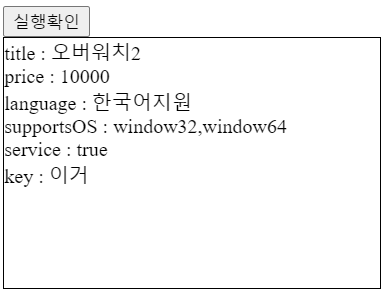
(실행확인 버튼 눌러 출력된 모습)
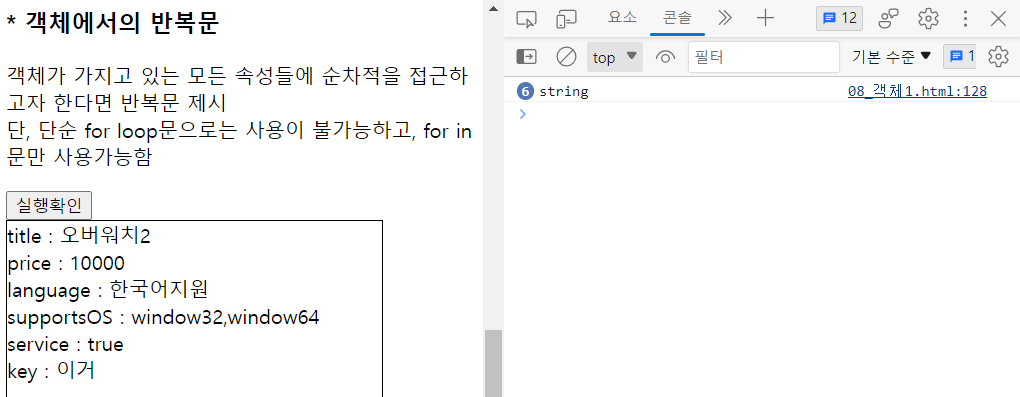
(실행확인 버튼을 누른 뒤, 콘솔 창에 출력된 모습)
2. 객체의 반복문 (대괄호를 통한 방법)
<script>
function test3(){
const area3 = getById("area3");
const game = {
title : "오버워치2",
price : 10000 ,
language : "한국어지원",
supportsOS : ["window32", "window64"],
service : true,
key : "이거"
}
for(let key in game){
console.log(typeof(key));
// . 을 통한 방법 => 객체명.속성명 => 진짜 game객체에 있는 key라는 속성을 찾고있다.
area3.innerHTML += key +" : " + game.key +"<br>";
// 대괄호를 통한 방법 => 객체명["속성명"]
// area3.innerHTML += key + " : "+ game[key] +"<br>";
}
}
</script>
* . 을 통한 방법 => 객체명.속성명 => 진짜 game객체에 있는 key라는 속성을 찾고있다.
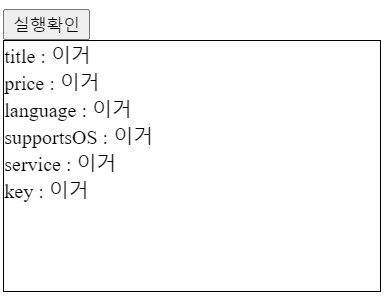
(실행확인 버튼 눌러 출력된 모습)
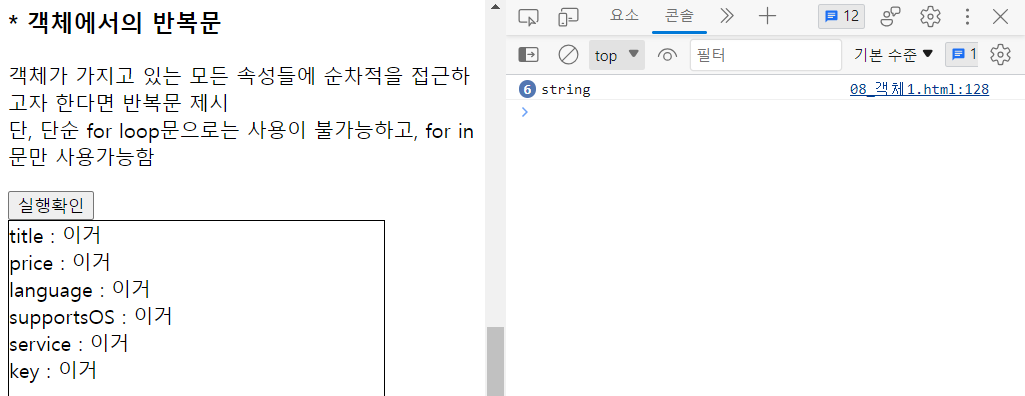
(실행확인 버튼을 누른 뒤, 콘솔 창에 출력된 모습)
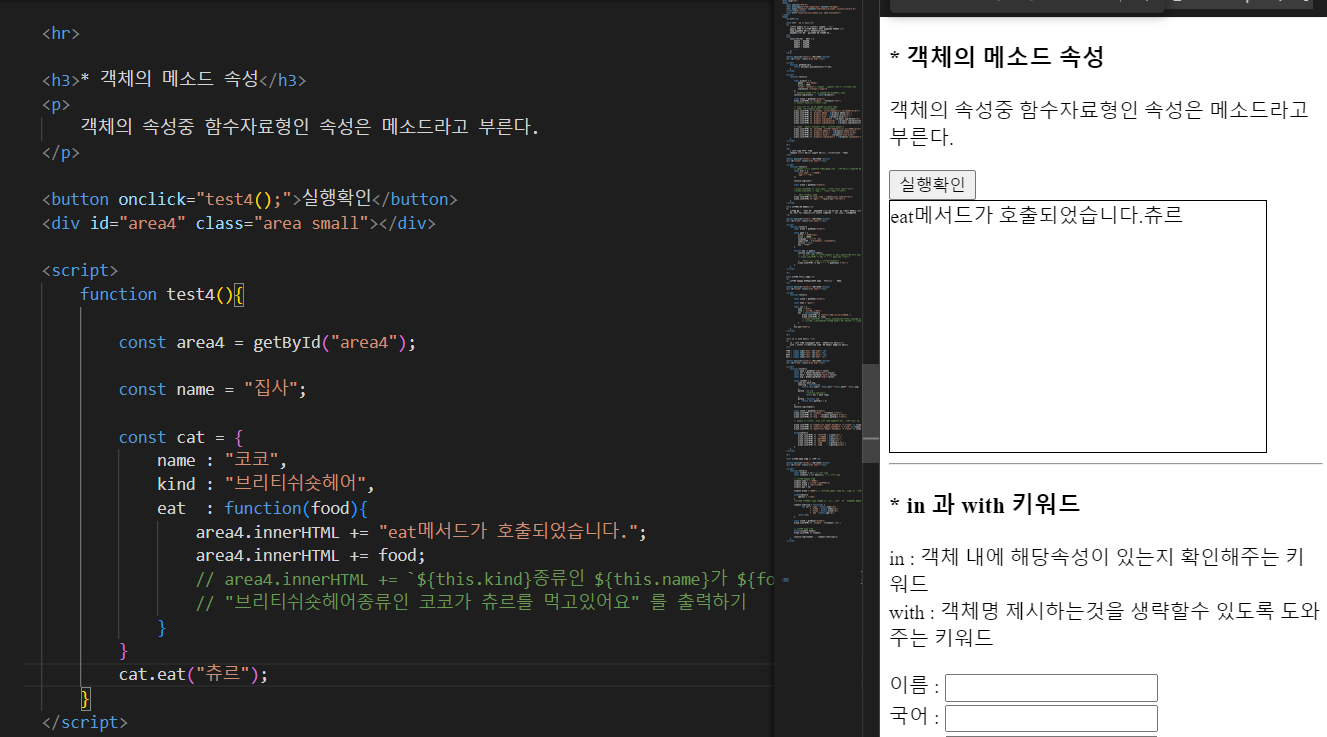
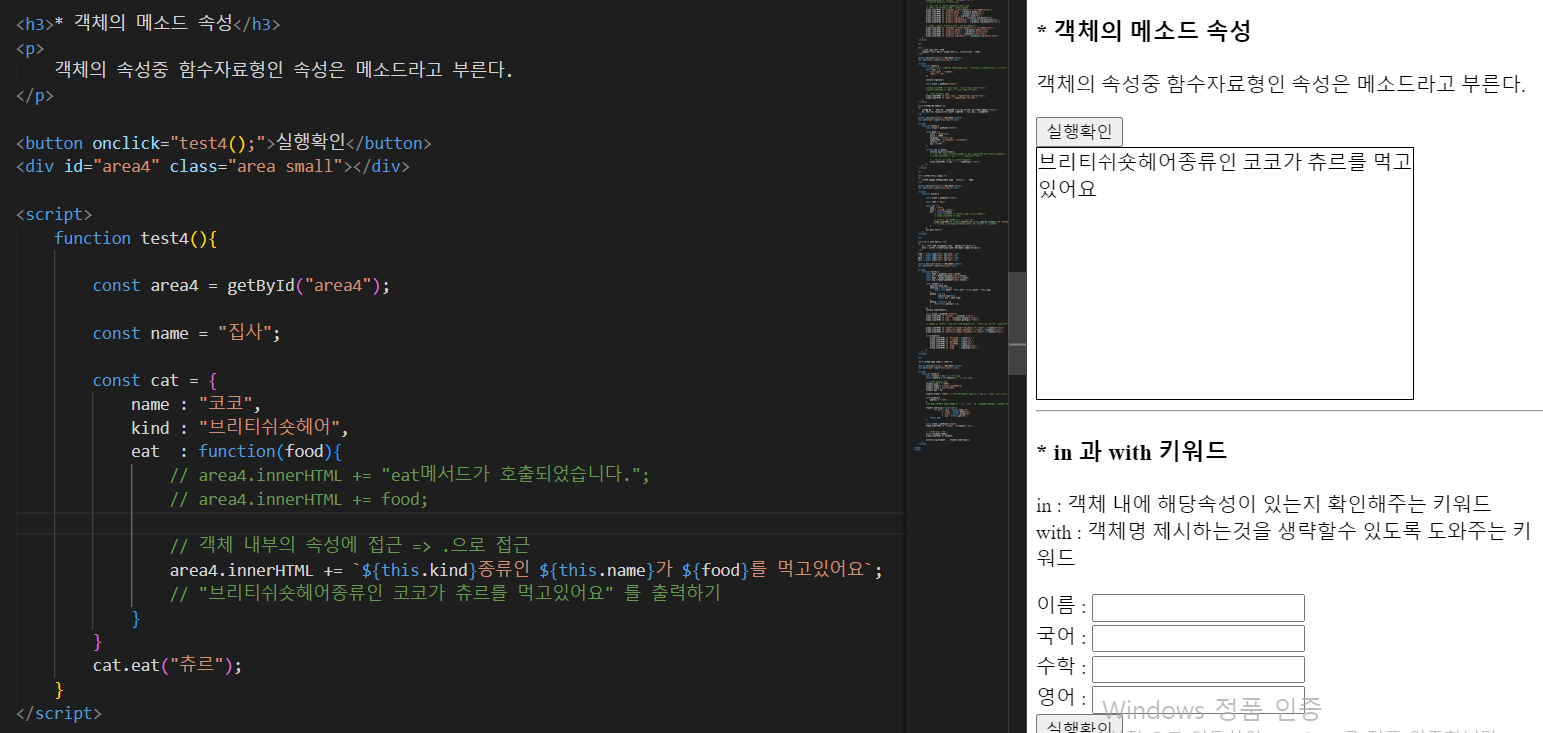
객체의 속성중 함수자료형을 통해 다음과 같이 한줄로 한번에 출력할 수 있습니다.
<h3>* in 과 with 키워드 </h3>
<p>
in : 객체 내에 해당속성이 있는지 확인해주는 키워드<br>
with : 객체명 제시하는것을 생략할수 있도록 도와주는 키워드
</p>
이름 : <input type="text" id="name"> <br>
국어 : <input type="text" id="kor"> <br>
수학 : <input type="text" id="math"> <br>
영어 : <input type="text" id="eng"> <br>
<button onclick="test5();">실행확인</button>
<div id="area5" class="area big"></div>
<script>
function test5(){
const name = getById("name").value;
const kor = Number(getById("kor").value);
const math = Number(getById("math").value);
const eng = Number(getById("eng").value);
const student = {
name,kor,math,eng,
toString : function(){
return this.name+" "+this.kor+" "+this.math+" "+this.eng;
},
getSum : () =>{
console.log(this);
return kor + math +eng;
},
getAvg : function (){
return this.getSum() / 3;
}
};
console.log(student);
const area5 = getById("area5");
area5.innerHTML += "student : "+student +"<br>";
area5.innerHTML += "sum : "+student.getSum() +"<br>";
area5.innerHTML += "avg : "+student.getAvg() +"<br>";
// 속성명 in 객체명 : 해당 객체 내에 속성명이 존재할경우 true, 존재하지 않을경우 false
area5.innerHTML += "name이라는 속성이 있습니까? "+ ("name" in student)+"<br>";
area5.innerHTML += "sum이라는 속성이 있습니까? "+ ("sum" in student)+"<br>";
area5.innerHTML += "math이라는 속성이 있습니까? "+ ("math" in student)+"<br>";
with(student){
area5.innerHTML += `학생이름 : ${name}<br>`;
area5.innerHTML += `국어점수 : ${kor}<br>`;
area5.innerHTML += `수학점수 : ${math}<br>`;
area5.innerHTML += `영어점수 : ${eng}<br>`;
area5.innerHTML += `총점 : ${getSum()}<br>`;
area5.innerHTML += `평균 : ${getAvg()}<br>`;
}
}
</script>
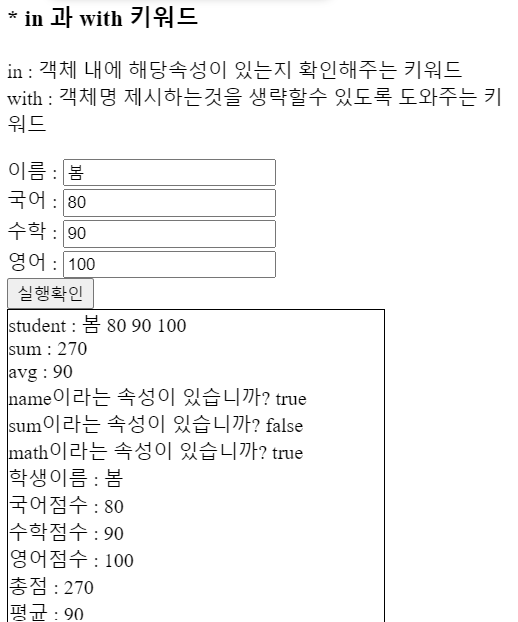
(값을 입력 후 실행확인 버튼을 눌러 출력된 모습)
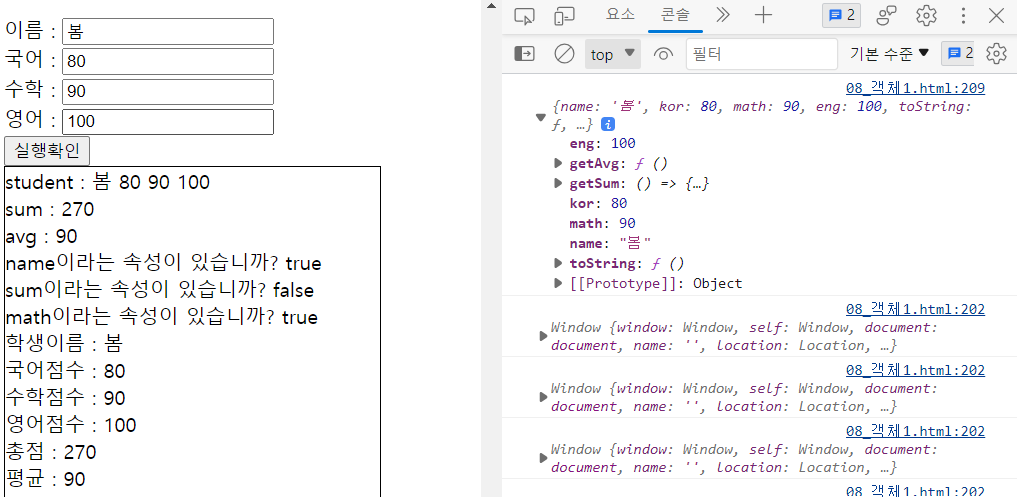
console.log(student);
위 코드 내용 (실행확인 버튼을 누른 뒤, 콘솔 창에 출력된 모습)
<h3>* 객체의 속성 추가 및 제거</h3>
<button onclick="test6();">실행확인</button>
<div id="area6" class="area small"></div>
<script>
function test6(){
const student = {};// 빈 객체 생성
const student2 = new Object(); // 빈 객체 생성
// 객체에 속성을 추가
student.name = "홍길동";
student.hobby = ["게임","영화감상"];
student.dream = "프로게이머";
student.age = 36;
student.dream = "백수"; // 객체내에 중복된 속성 존재 불가 (마지막에 선언된 것으로 덮여씌워짐)
with(student){
address = "서울";
}
//with의 경우에는 속성 추가가 되지 않음. with은 단지 속성값을 가져와서 사용하는 용도
student.toString = function() {
let str = `name : ${this.name}<br>`
+ `hobby : ${this.hobby}<br>`
+ `dream : ${this.dream}<br>`
+ `age : ${this.age}<br>`
return str;
}
const area6 = getById("area6");
area6.innerHTML += `student : ${student} <br>`;
// 객체에 속성 제거
delete(student.hobby);
area6.innerHTML += student;
console.log(student , student.toString());
}
</script>
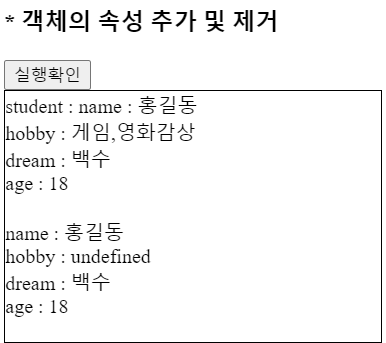
(값을 입력 후 실행확인 버튼을 눌러 출력된 모습)
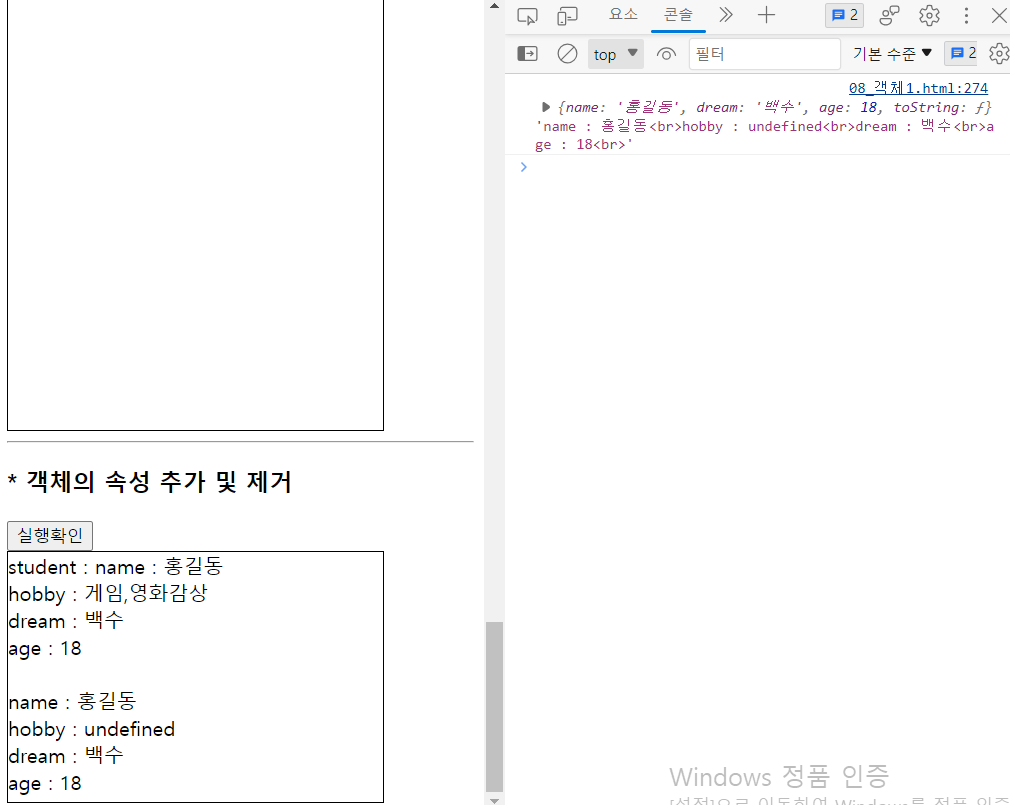
console.log(student , student.toString());
위 코드 내용 출력 (실행확인 버튼을 누른 뒤, 콘솔 창에 출력된 모습)
728x90
반응형
LIST
'JavaScript > JavaScript' 카테고리의 다른 글
| JavaScript 자바스크립트 - 함수(선언적 함수,익명 함수),함수의 리턴, arguments 배열 (0) | 2023.06.06 |
|---|---|
| JavaScript 자바스크립트 배열 선언 초기화,배열 반복문,배열 변형(indexOf,concat,reverse,sort,push,pop,unshift,shift,slice,splice,join,toString,foreach,includes,find, filter,map) (1) | 2023.05.30 |
| JavaScript 자바스크립트 문자열과 숫자(인덱스,강제형변환,덧셈) (0) | 2023.05.30 |
| JavaScript 자바스크립트 변수(전역변수/지역변수)와 자료형 (1) | 2023.05.29 |
| JavaScript 자바스크립트 요소 가져오기 (0) | 2023.05.29 |


